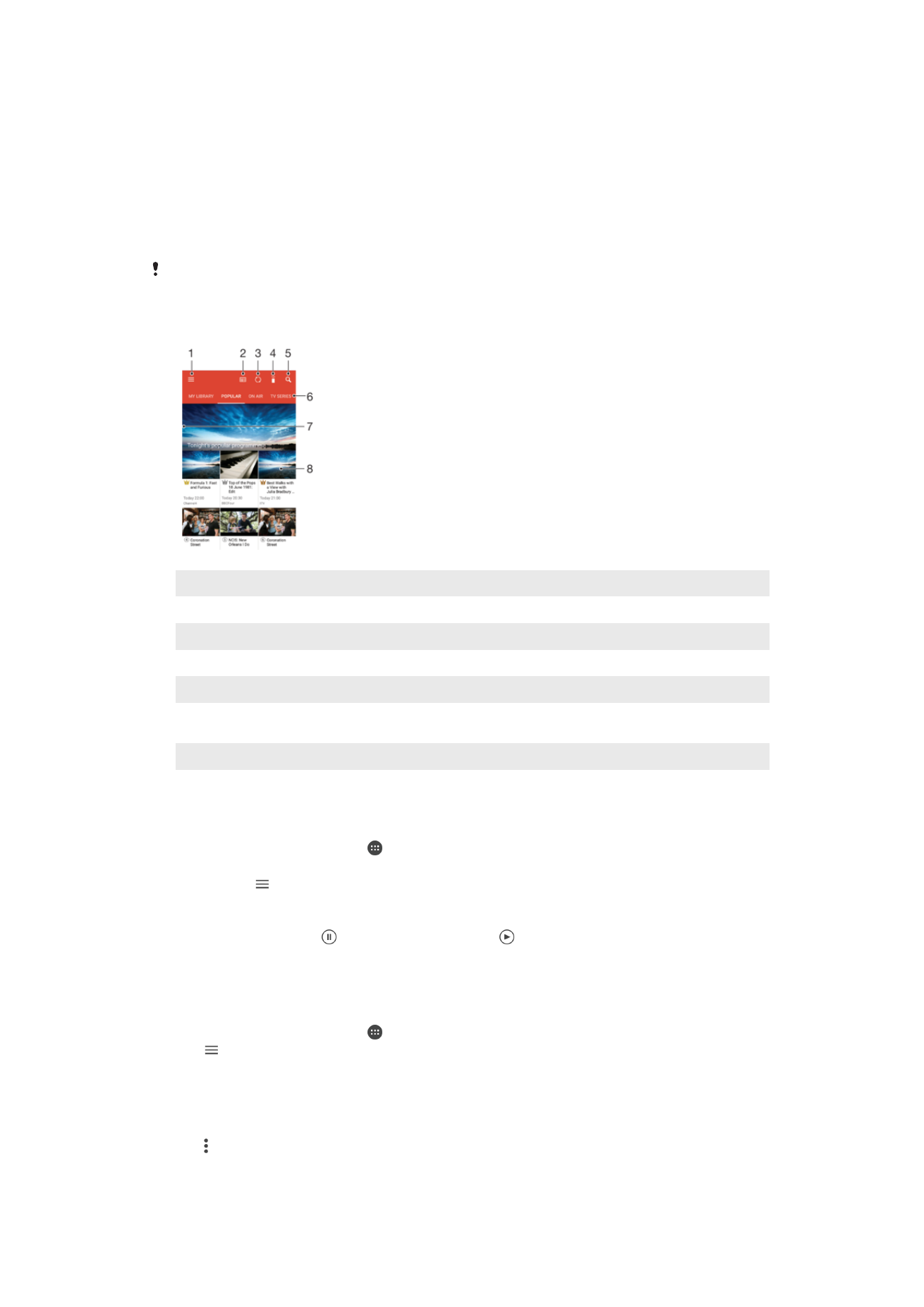
Watching videos in the Video application
Use the Video application to play movies and other video content that you’ve saved or
downloaded to your device. The Video application also helps you get poster art, plot
summaries, genre info, and director details for each movie. You can also play your
movies on other devices that are connected to the same network.
Some video files may not be playable in the Video application.
1
Open the homescreen menu
2
View the program guide
3
Refresh content
4
Remote controller
5
Search content
6
Switch between viewing the contents of your library, Popular programs, On Air programs, TV Series,
Movies, and Recommended programs
7
Drag the left edge of the screen to the right to open the menu, browse content, and adjust settings
8
Tap a program to get detailed information and related content
To Play a Video
1
From your Homescreen, tap , and then find and tap
Video.
2
Find and tap the video you want to play. If the video is not displayed on the
screen, tap to open the homescreen menu, and then find and tap the video you
want to play.
3
To display or hide the controls, tap the screen.
4
To pause playing, tap . To resume playing, tap .
5
To rewind, drag the progress bar marker to the left. To fast forward, drag the
progress bar marker to the right.
To Change Settings
1
From your Homescreen, tap , and then find and tap
Video.
2
Tap to open the homescreen menu, and then tap
Settings.
3
Change the settings as desired.
To change the sound settings while a video is playing
1
While a video is playing, tap the screen to display the controls.
2
Tap >
Sound settings, then change the settings as desired.
3
When you're finished, tap
OK.
114
This is an internet version of this publication. © Print only for private use.
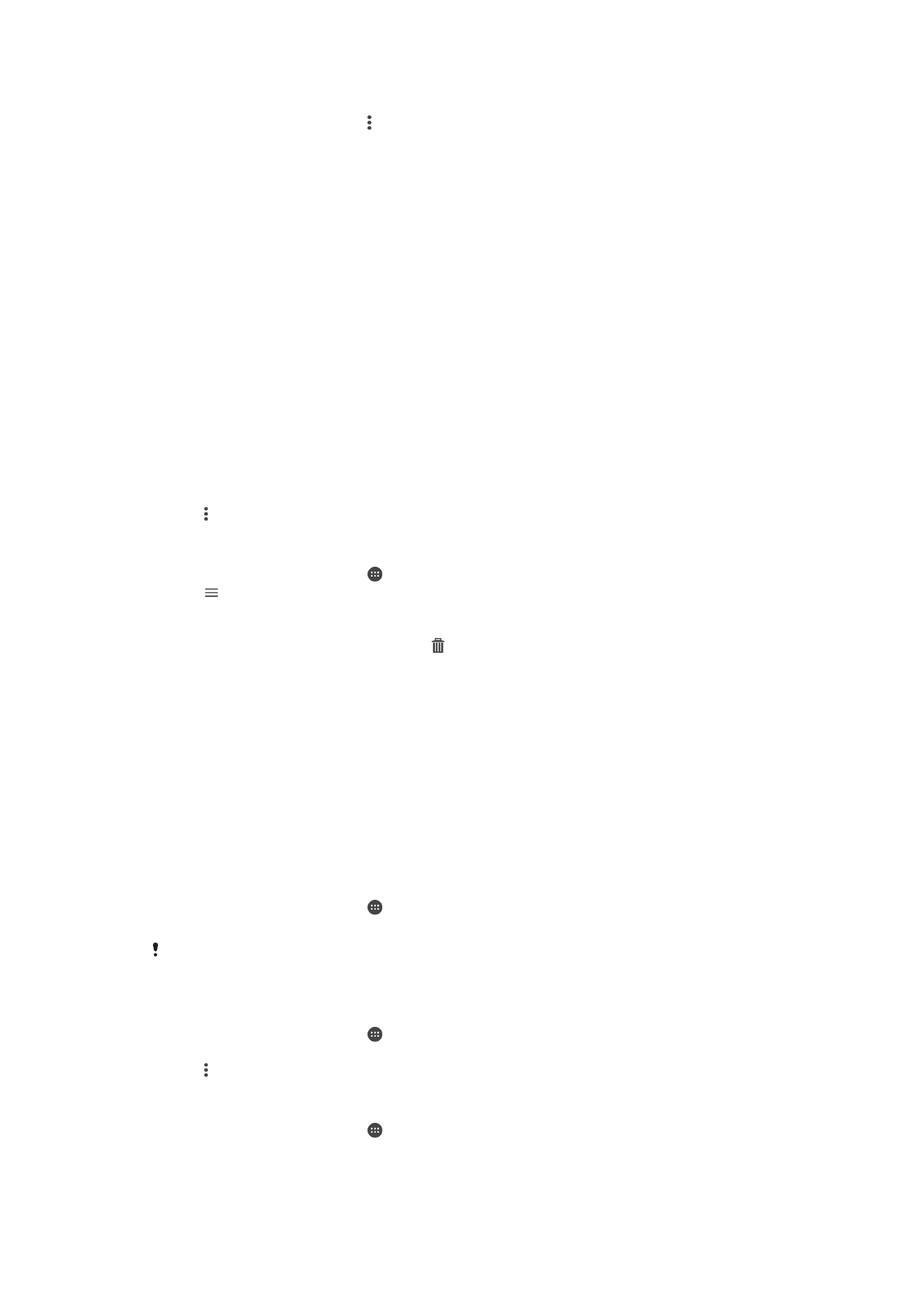
To Share a Video
1
When a video is playing, tap , then tap
Share.
2
Tap the application that you want to use to share the selected video, then follow
the relevant steps to send it.