
Homescreen
The Homescreen is the starting point for using your device. It's similar to the desktop on
a computer screen. Your Homescreen can have up to seven panes, which extend
beyond the regular screen display width. The number of Homescreen panes is
represented by a series of dots at the lower part of the Homescreen. The highlighted dot
shows the pane that you are currently in.
1
Introduction to Xperia™ widget – Tap to open the widget and select a task, such as copying content
from your old device or setting up Xperia™ services
2
Dots – Represents the number of Homescreen panes
To go to the Home screen
•
Press .
To browse the Home screen
Home screen panes
You can add new panes to your Home screen (up to a maximum of seven panes) and
delete panes. You can also set the pane that you want to use as the main Home screen
pane.
23
This is an internet version of this publication. © Print only for private use.
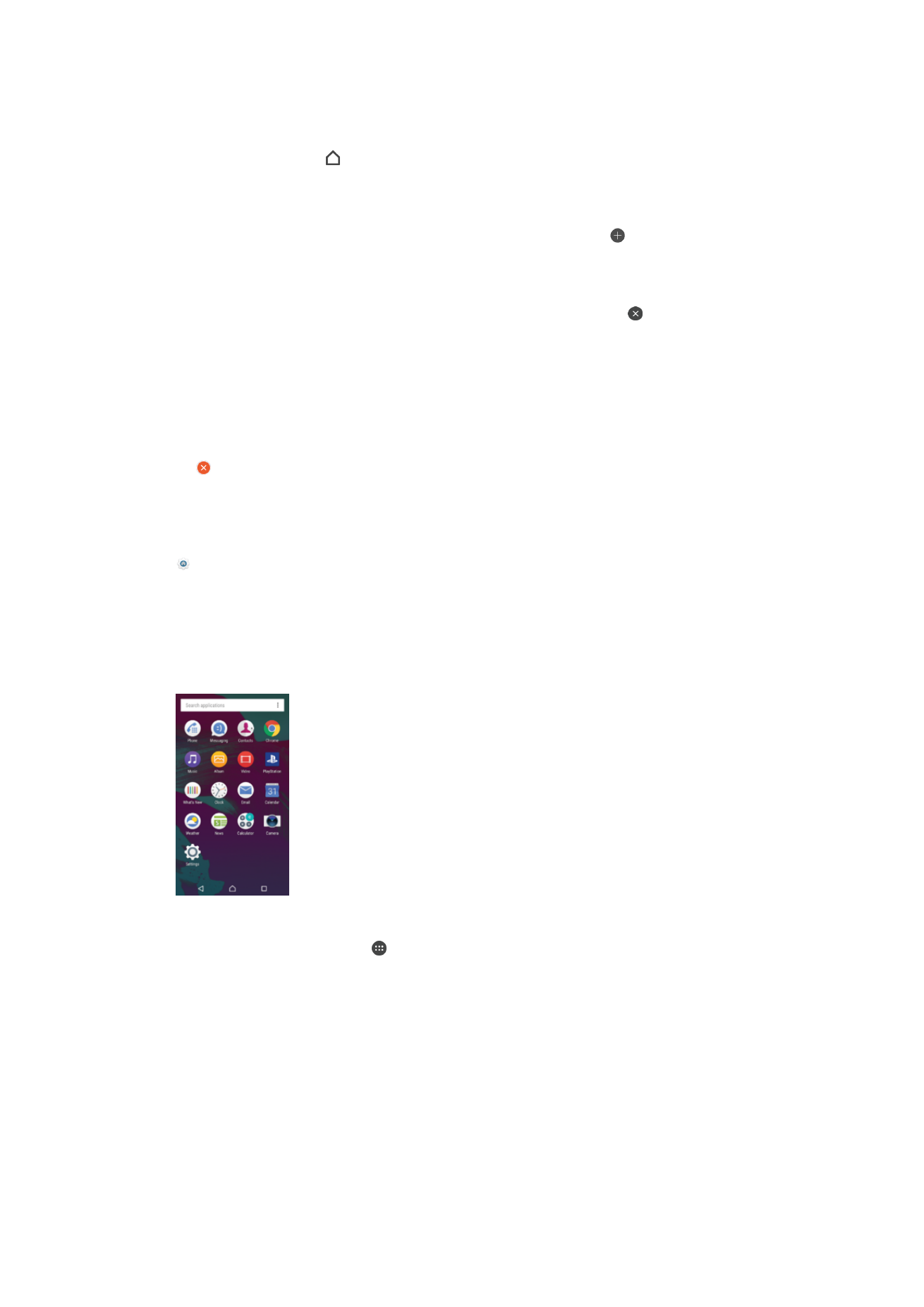
To set a pane as the main Home screen pane
1
Touch and hold an empty area on your Home screen until the device vibrates.
2
Flick left or right to browse to the pane that you want to set as your main Home
screen pane, then tap .
To add a pane to your Homescreen
1
Touch and hold any area on your Homescreen until the device vibrates.
2
To browse the panes, flick all the way to the right or left, then tap .
To Delete a Pane from your Homescreen
1
Touch and hold any area on your Homescreen until the device vibrates.
2
Flick left or right to browse to the pane you want to delete, then tap in the top-
right corner of the pane.
Homescreen Settings
To Uninstall an Application from the Homescreen
1
Touch and hold any area on your Homescreen until the device vibrates.
2
Flick left or right to browse the panes. All uninstallable applications are indicated
by .
3
Tap the application you want to uninstall, then tap
Delete.
To Adjust the Size of Icons on Your Homescreen
1
Touch and hold any area on your Homescreen until the device vibrates, then tap
.
2
Tap
Icon size, then select an option.