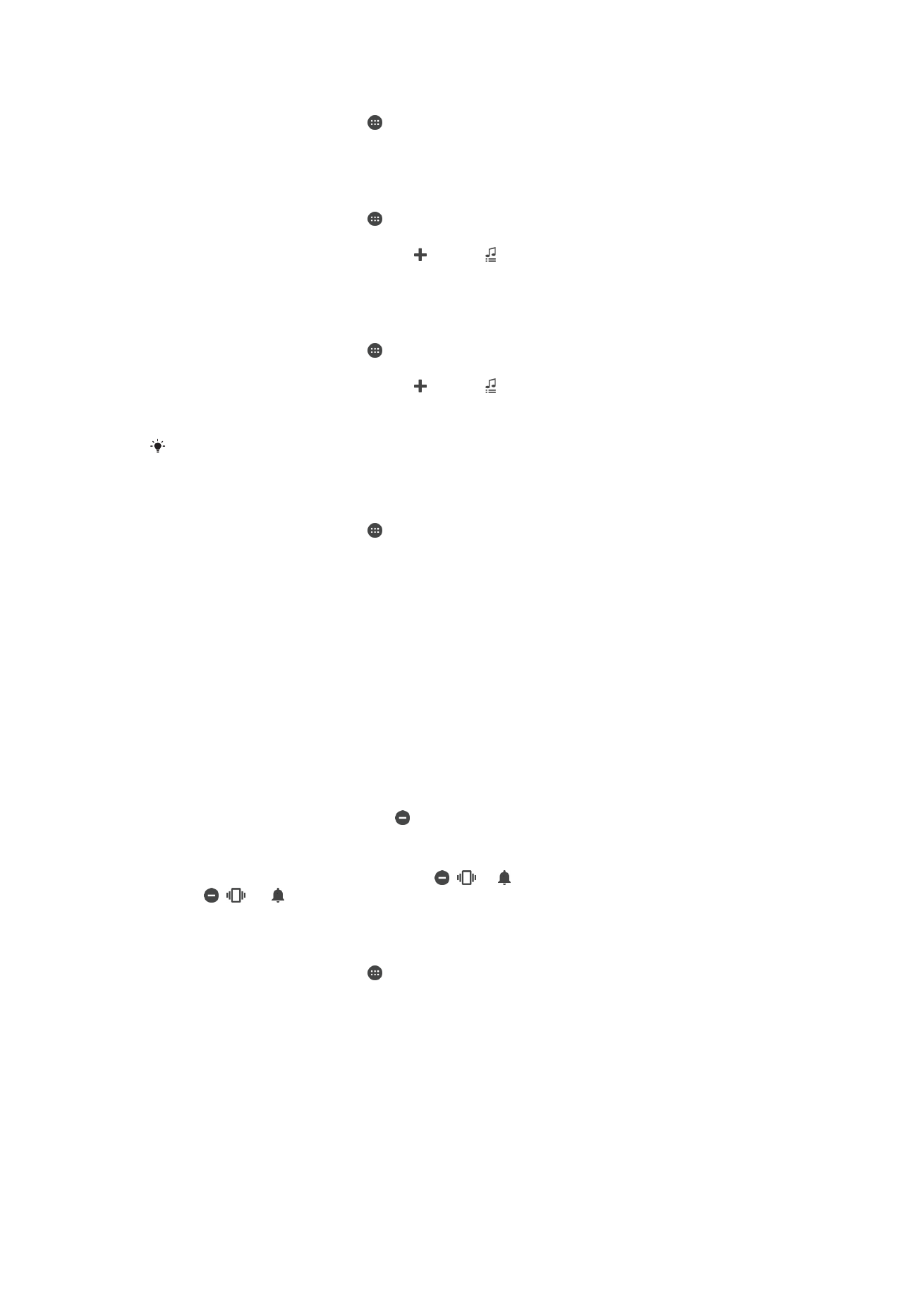
Do not disturb mode settings
You can set your device to Do not disturb mode and decide how long your device will be
in Do not disturb mode manually. You can also preset when your device will be in Do not
disturb mode automatically.
No time limit Keep the device silent until you manually turn the sound back on.
For one hour Keep the device silent for one hour. You can tap the minus and plus icons to adjust the
duration.
To Activate Do Not Disturb Mode
•
Press the volume key down until appears.
To Quickly Shift Between Do Not Disturb/Vibrate/Sound Mode
1
Press the volume key down or up until ,
or appears.
2
Tap ,
, or to quickly shift between Do not disturb/Vibrate/Sound mode. To
activate Do not disturb mode, press the volume key down when in vibrate mode.
To Schedule Do Not Disturb Mode Time Intervals
1
From your Homescreen, tap .
2
Find and tap
Settings > Sound & notification > Do not disturb > Automatic rules.
3
Select the time or event to schedule Do not disturb mode for, or add a new rule.
4
Find and tap
Days and mark the checkboxes for the relevant days, then tap
Done.
5
To adjust the start time, tap
Start time and select a value, then tap OK.
6
To adjust the end time, tap
End time and select a value, then tap OK. Your device
stays in Do not disturb mode during the selected time interval.
55
This is an internet version of this publication. © Print only for private use.
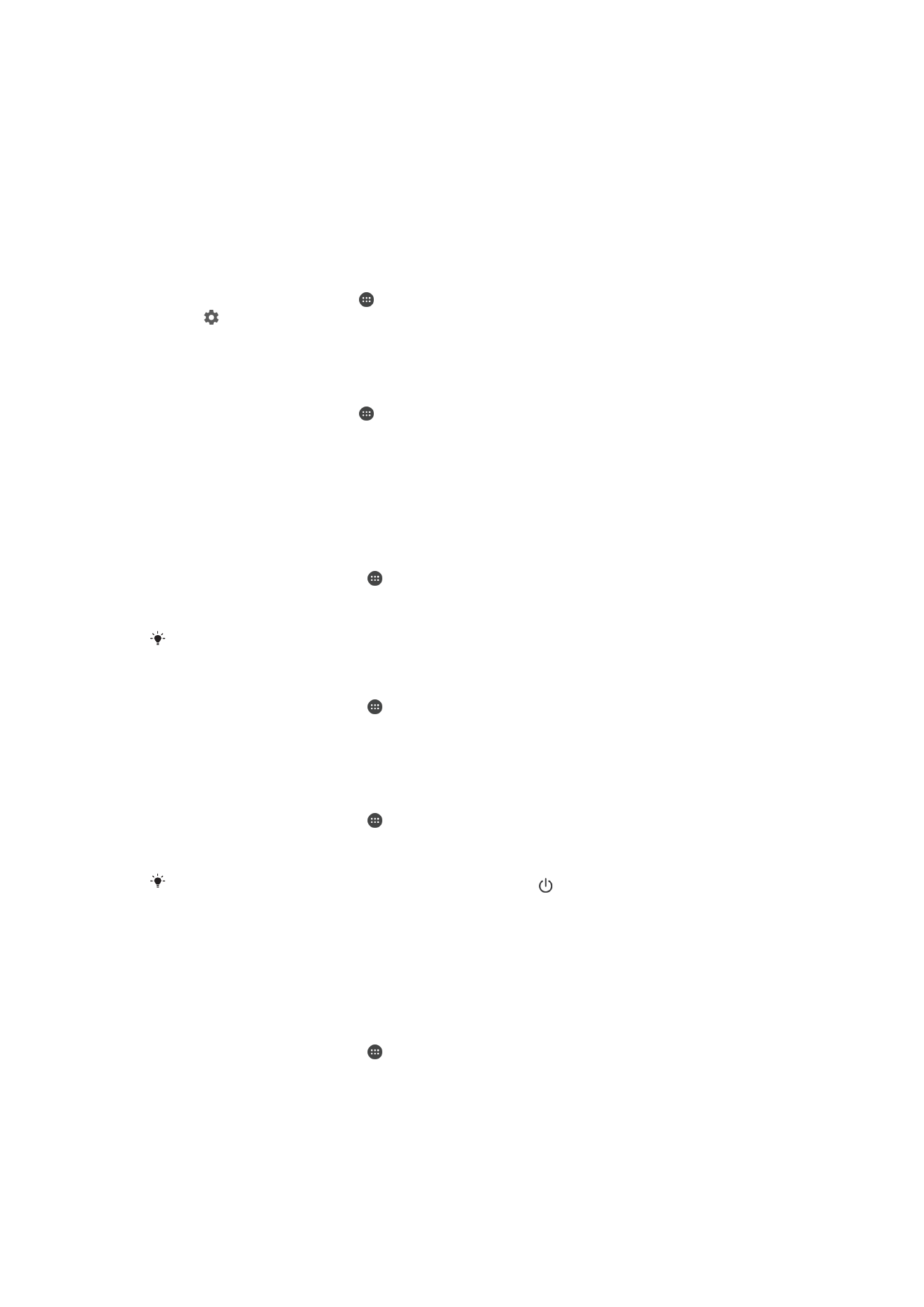
Setting Exceptions for Do Not Disturb Mode
You can select which types of notifications are allowed to sound in Do not disturb mode
and you can filter exceptions based on who the notifications come from. The most
common types of exceptions include:
•
Events and reminders
•
Calls
•
Messages
•
Alarms
To Allow Exceptions in Do Not Disturb Mode
1
From the Homescreen, tap .
2
Tap >
Settings > Sound & notification > Do not disturb > Allowed in Priority
only.
3
Drag the slider beside the desired option.
To Associate Exceptions with Specific Notifications
1
From the Homescreen, tap .
2
Find and tap
Settings > Sound & notification > Do not disturb > Allowed in
Priority only.
3
Select an option.